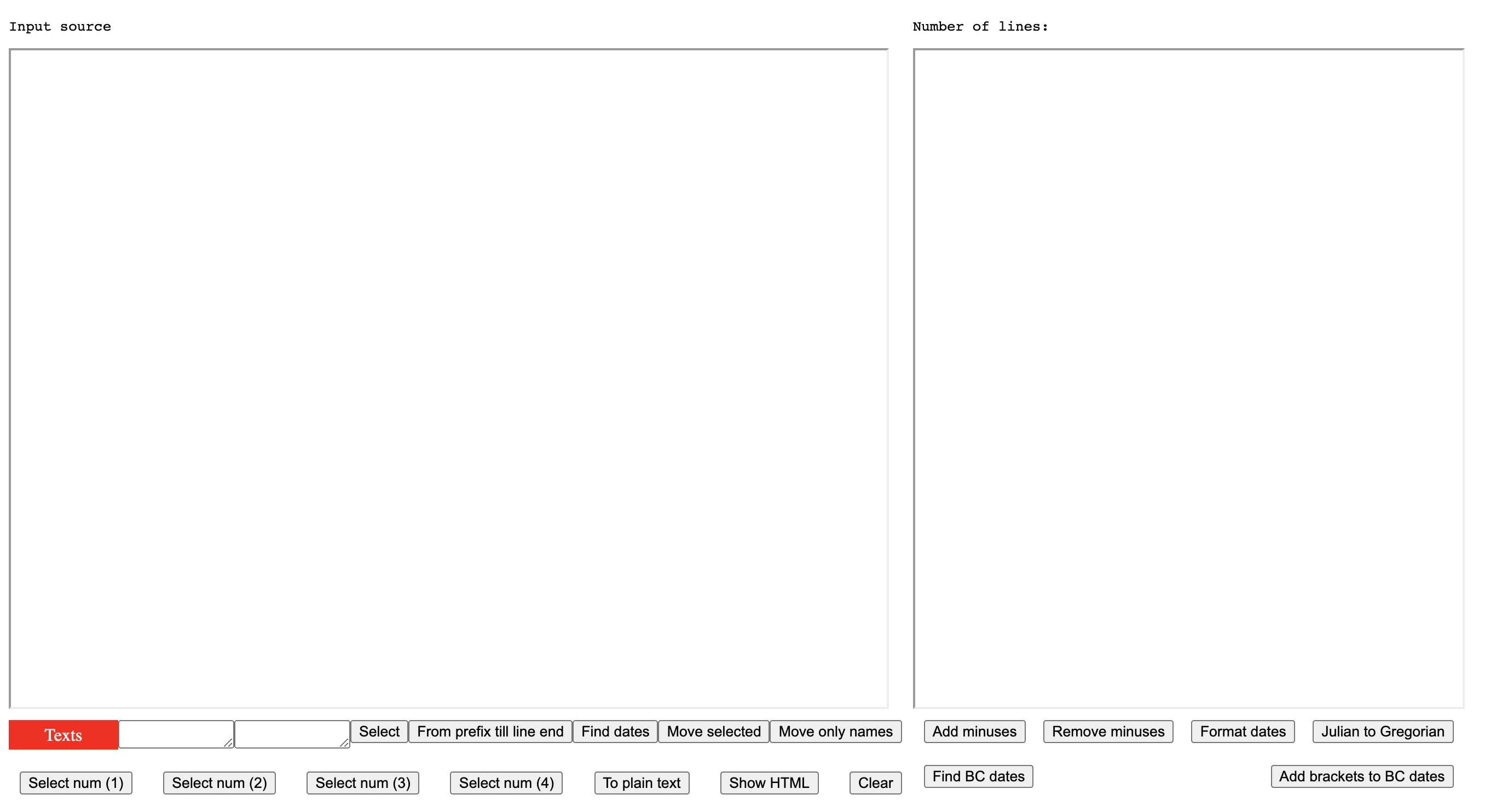Documentation:How to use the Parser
Before reading this article you need to be familiar with the basic syntax of events in a layer, which is described here.
You can open the Parser by clicking the Parser button in the bottom right corner of the Editor.
This is what the Parser looks like:
The workflow
You need to put the source text (usually wiki text from a Wikipedia article) in the left field. Then, using the buttons at the bottom you highlight the needed information in the text: event texts and dates. The techniques for doing that will be described in this article. After that you click ‘Move selected’ button and the data is moved into the right field. Usually you need to format the data a bit more using the buttons below the right text field and then you can copy the resulting text and paste it into the Editor so that you can test the data on the timeline.
Example
Let’s use US presidents as an example. Suppose you want to create a layer of US presidents (even though such layer already exists).
First, you’d go to the corresponding Wikipedia page and open its source wiki text.
Then you’d copy the wiki text and paste it into the input field of the Parser.
Now you need to mark all the presidents with red color, and all the dates with orange color. You can see that in the left bottom corner of the screen there is a button that is red already. And it says ‘Texts’. Thats exactly what we need. That means we are in the text selection mode. To select dates you will need to change the mode to single date selection mode or double dates selection mode. For now don’t do anything with the red button.
If you click ‘Select’ button, by default all the links will be selected:
You can manually unhighlight all the links that you don’t need (by selecting a range of text containing the highlighted parts and pressing Option/Alt key on the keyboard), but that’s too much work.
Instead let’s do something else. First, clear the selection by clicking ‘Clear’ button.
Now let’s pay attention to the fact that all the links containing presidents’ names are enclosed in triple apostrophes like this: '''[[George Washington]]'''. We can use this fact to our advantage.
Put prefix '''[[ and postfix ]]''' in the two small input fields, and then click Select button.
Now only the presidents are highlighted.
Click on the red button to change it to orange. To find dates just click the ‘Find dates’ button. As you can see all the dates are highlighted, even the ones we don’t need.
Now you have to manually unhighlight the ones that are not needed, by selecting parts of text with a mouse and pressing Option/Alt button.
Once you are done, you can click ‘Move selected’ and the data will be moved into the right field with almost correct syntax.
Now you can click ‘Format dates’ button to change date format:
Now everything looks right. Copy the result and paste it into the Editor.
A harder task
Now that was easy. And the reason it was easy is that we got lucky that all US presidents were enclosed in triple apostrophes, which made them easily distinguishable from other links. This is not usually the case however.
I didn’t want to look for another example so I just used the same source text but removed apostrophes from it.
Let’s pretend that it was like that to begin with. Now there is nothing unique about the links that contain the names of US presidents. What to do in this case? I would start by finding the dates first.
Once dates are highlighted it is easier to visually find presidents in the text. At this point you can manually select presidents' names with a mouse and highlight them using the Control key on the keyboard. But there is an easier way. You can make the syntax around the presidents' names a bit more special than that of other links. For example, you can add an asterisk in front of the opening brackets: *[[George Washington]].
Then you can add *[[ and ]] into the small input fields and click 'Select'. Now all the presidents will be selected.
The technique
As you can see the main technique for selecting texts is to find something unique about the surroundings of needed texts. If there is nothing unique, create such uniqueness manually. For large layers it can take some time, but it's still faster than copying and pasting all the texts manually. Here is another example:
I placed an asterisk * between dates and texts and then used From prefix till line end button after specifying asterisk as a prefix.